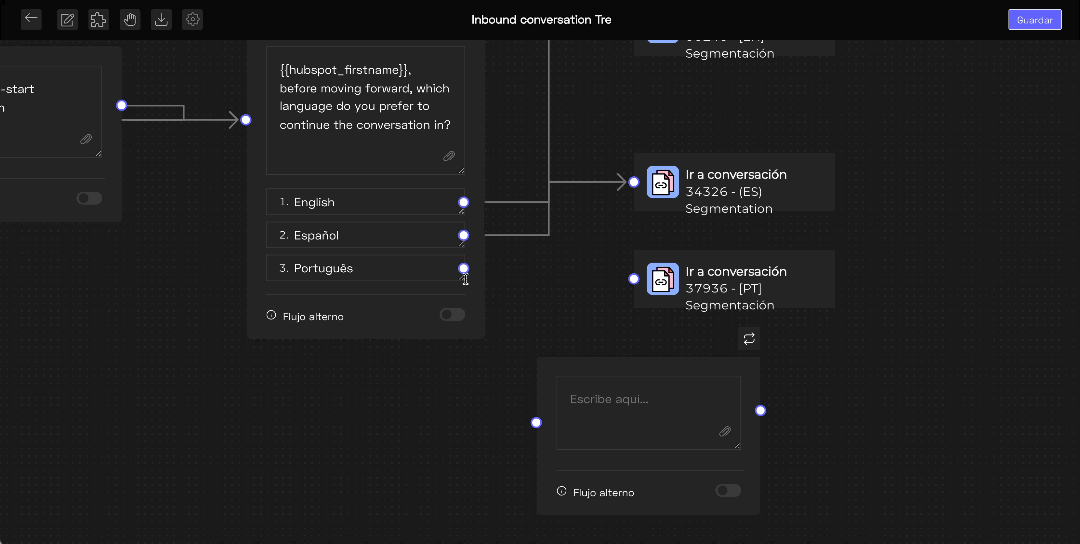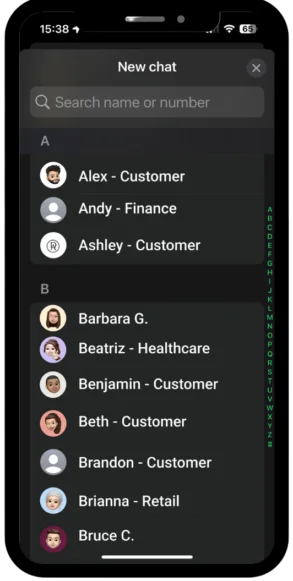
If you want to run campaigns on WhatsApp, you need to start where it makes the most sense: your contact list. To export your WhatsApp contacts and get results, that list needs to be well organized. A great idea won’t go far if it doesn’t reach the right people.
In this guide, you’ll learn how to export your phone’s contact list and turn it into a useful database for campaigns — no complications, just with what you already have at hand.
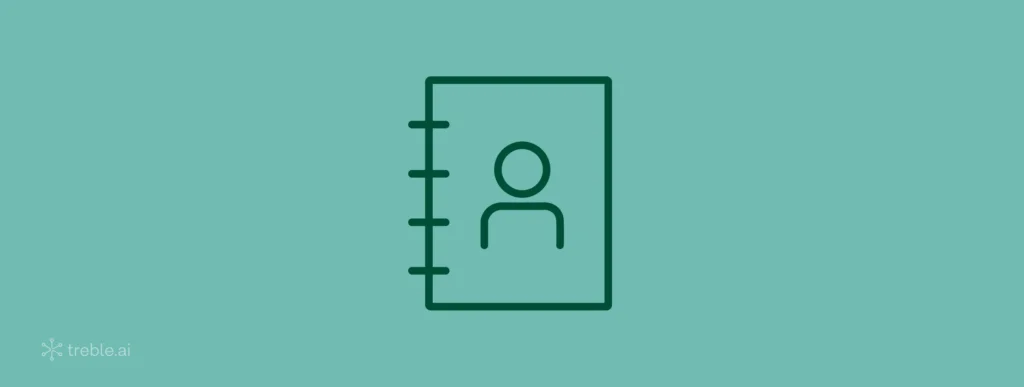
Why organize your contacts before anything else? 🤔
In the U.S., around 50% of WhatsApp users access the app daily, according to Statista. In other words: if you’re on WhatsApp, there’s room to talk.
But to do it right, your list needs to work. You need to:
• Segment who’s in which stage (leads, clients, cold contacts)
• Avoid sending the same message to the same person
• Cross-reference with other databases (like your CRM)
• Have a file that’s easy to import into any tool
It all starts with exporting your contacts.
How to export your WhatsApp contacts via Google? 🧑💻
If you use Android and sync with your Google account — great. That speeds everything up.
Turn on sync (if you haven’t already)
1. Go to your phone’s Settings
2. Tap Accounts or Google
3. Select your account
4. Enable Sync Contacts
Export your contacts from Google
1. In your browser, go to contacts.google.com
2. In the left-hand menu, click Export
3. Choose the format:
• Google CSV (to import into another Google account)
• Outlook CSV (opens directly in Excel)
• vCard (ideal for iPhone or backups)
4. Click Export
You’ll download a file that’s ready to work with. Simple.
How to use an app to export directly from your phone? 📲
If you prefer to handle everything on your smartphone or don’t sync with Google, there are a few apps that can help you export your WhatsApp contacts.
What these apps usually allow you to do:
• Export all contacts as a .CSV file
• Save to email, cloud, or your phone’s storage
• Filter out duplicate contacts
What’s worth checking beforehand:
• App reviews
• Whether the file format works with your tool
• If it allows bulk export (to avoid extra work)
Once the export is done, you can open the CSV file in Excel or Google Sheets and start working on your contact list.
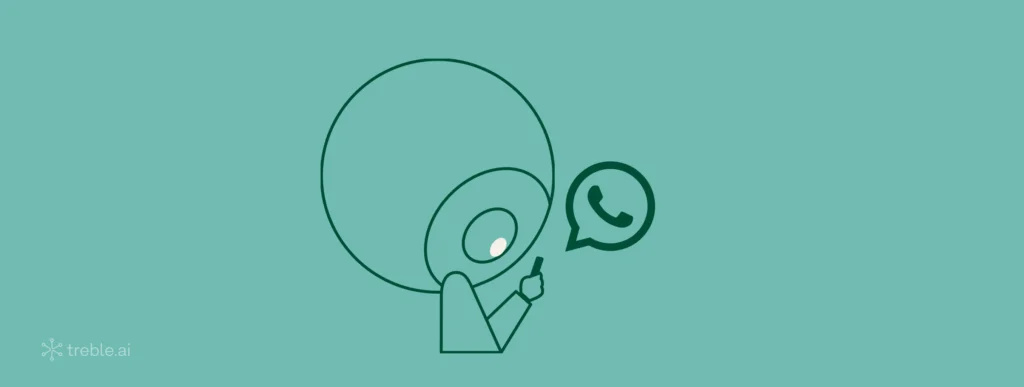
How to prepare your spreadsheet for WhatsApp campaigns? 💬
Before importing, it’s worth cleaning things up. A messy contact list causes more problems than it solves.
Get your data ready to use:
• Remove spaces, dashes, and symbols from phone numbers
• Format all numbers with the international code: 1
• Delete any columns you won’t use
Here’s a simple example:
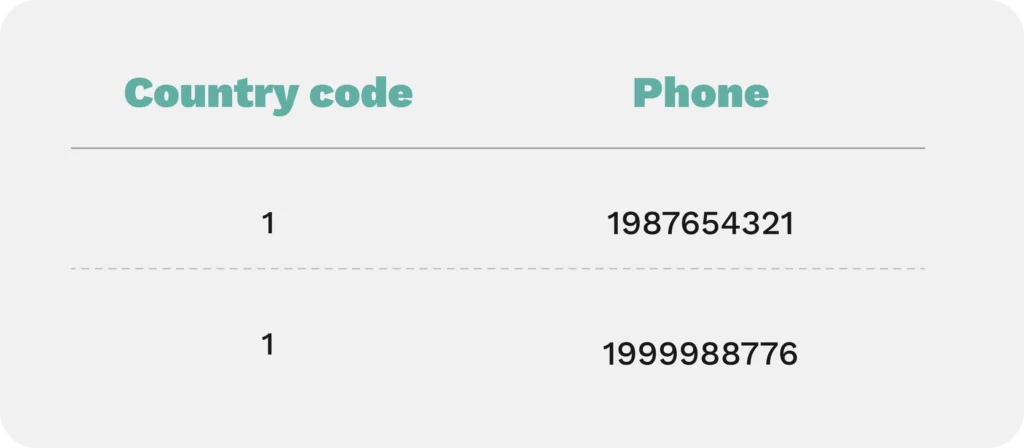
After exporting, or what to do with the list? 👀
We have your contacts. Now I’m thinking about how I’m going to communicate.
Some ideas:
- Different campaigns for leads and clients
- Reengagement actions when stopped
- Sequence of messages with useful content
- Automation of responses to gain scale
⚠️ Beware of incorrect use
Or WhatsApp is personal. People don’t want to be bombarded by promotions. Use responsibly:
• Require authorization to send messages
• Always offer the option to view the list
• Use messages with context (avoid or generic)
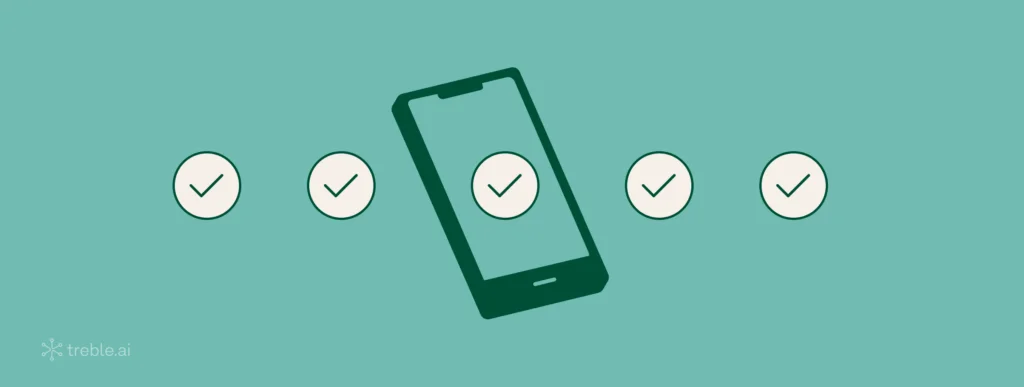
Pre-campaign checklist ✅
Before sending, give everything one last look. Your contact list, message, and delivery setup all need to be on point for your campaign to truly work.
Contact list
✓ Is the list exported, up to date, and free of duplicates?
✓ Are phone numbers in +1 format, with no spaces or dashes?
✓ Is segmentation done (leads, clients, etc.)?
✓ Do you have permission to contact this person?
Campaign content
✓ Does the message have context and make sense for the recipient?
✓ Is it direct and clear?
✓ Is it personalized (name, funnel stage, interest)?
✓ Does it include a link or call to action?
Sending
✓ Is the tool connected and tested?
✓ Does the sending time make sense?
✓ Is the message segmented or staggered?
✓ Is there a clear opt-out option?
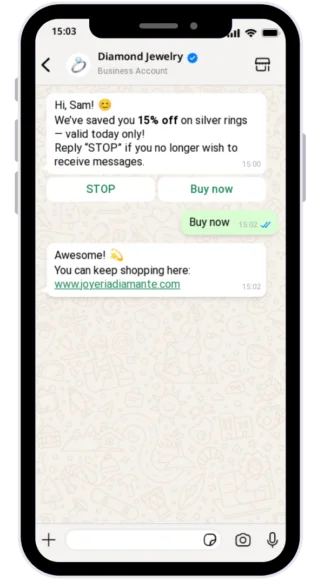
If all of that is sorted — you’re good to go. Your campaign is ready to launch.
To wrap it up: don’t overcomplicate what can be simple. 😎
Exporting your WhatsApp contacts and organizing your list doesn’t have to turn into a month-long project. In just a few hours, you can get it done — and gain speed to test, chat, and convert.
More important than the number of contacts is how relevant your conversation is with them. Start small, but start right. And as you grow, your list will grow with you.
If WhatsApp is already in your customer’s pocket, it’s time for you to be there too.
🚀 Ready for your next campaign?
Experience the power of creating WhatsApp campaigns in just a few clicks.